Connecticut towns that have participated in one or more of the E-Corps programs (Brownfields Corps, Climate Corps, Stormwater Corps, Stormwater Summer Corps). Towns that are darker in color indicate multiple projects and/or programs. E-Corps projects that are not specific to a town are not shown on this map. Instructions for using the map are located on the bottom of this page.
Instructions:
Interactive map tools and functions:

 Collapse / expand the map legend
Collapse / expand the map legend Find address or place
Find address or place Turn on/off additional data layers
Turn on/off additional data layers-
 Change the basemap
Change the basemap  Zoom in/zoom out
Zoom in/zoom out Zoom out to full extent
Zoom out to full extent- Click here for a larger version of this map
Using the layer list:
- Click on the layer list icon
 in the lower right corner of the map to expand the layer list.
in the lower right corner of the map to expand the layer list. -
Layers that are “turned on” in your map will be listed with a happy, clear eyeball icon. Layers that are “turned off” and hidden in your map will be listed with a crossed-out eyeball icon. Layer visibility can be toggled on/off by clicking the eyeball icon next to the layer’s name.
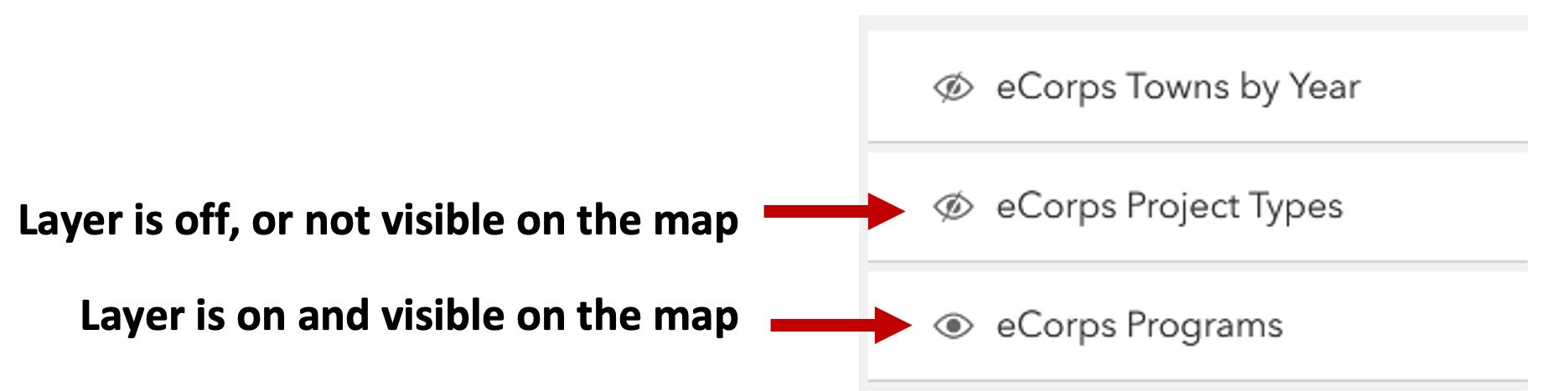
Pop-up menus:
With an eCorps map layer turned on, click on a town to interact with the map. A pop-up window will appear over the map showing information about the town, program, and individual project and team members. If available, an active link to the project product will also be listed. When clicked, it will open a window in a new tab of your browser with more information about the project.
If multiple projects have been completed for a town, they will be visible by clicking through the left and right facing arrows at the bottom of the pop-up window.